Ready to shoot and loot until you can’t any longer? Borderlands 4 has arrived, and it’s brought some hefty visuals with it.
Gearbox’s latest FPS has some demanding settings when it comes to PC performance, so it may take some tweaking to get the game looking and running properly, especially if you have a somewhat older build like I do. I struggled early on until I figured out the right settings for my PC.
Thankfully, I now have the game running at a stable framerate, albeit with some sacrifice to visual quality. But trust me, you want BL4 to run smoothly as you are running, gliding, grappling, and driving around the new, awesome location of Kairos.
Here are my tips for the best PC graphics settings to use in Borderlands 4.
Best Borderlands 4 graphics settings
First, I would suggest using the Auto-Detect Graphics Preset to Run Auto-Detect within the game’s Advanced Visuals options to see what the game recommends for your PC. From there, it’s time to tweak settings up or down to get the best performance while also retaining fidelity.
If you’re having difficulties running Borderlands 4 at a smooth framerate, try out these settings:
- General
- Graphics Preset: Low
- Resolution Scaling
- Upscaling Method: GPU-dependent
- Use DLSS for Nvidia GPUs or FSR for AMD GPUs.
- Upscaling Quality: Balanced or Performance
- This was the single most important setting for me. Once I lowered it, I saw an immediate boost in general FPS and stability. Balanced will retain some visual fidelity while also helping with performance, but if you continue to struggle with frames, lower this to Performance or Ultra Performance at the cost of making the game a bit uglier. I do think it’s worth it when it comes to keeping your FPS stable.
- Spatial Upscaling Quality: Disabled
- Scene Capture Quality: Full Resolution
- Frame Generation: Off
- Nvidia Reflex Low Latency: Boost
- Upscaling Method: GPU-dependent
- Environment
- HLOD Loading Range: Near
- Geometry Quality: Low
- Texture Quality: Medium
- Anisotropic Filtering Quality: x1
- Foliage Density: Very Low
- Volumetric Fog: Low
- Shadow Quality: Low
- Directional Shadow Quality: Low
- Volumetric Cloud Shadows: Disabled
- Lighting Quality: Low
- Reflections Quality: Low
- Shading Quality: Low
- Post-Processing
- Post-Processing Quality: Low
- Motion Blur Amount: 0.0
- Motion Blur Quality: Off
Borderlands 4 system requirements
Before picking up BL4, make sure that your system meets the requirements below. The more VRAM and RAM you have, the better it will be for you in the end.
- Minimum requirements
- Requires a 64-bit processor and operating system
- OS: Windows 10 / Windows 11
- Processor: Intel Core i7-9700 / AMD Ryzen 7 2700X
- Memory: 16 GB RAM
- Graphics: NVIDIA GeForce RTX 2070 / AMD Radeon RX 5700 XT / Intel Arc A580
- Storage: 100 GB available space
- Additional Notes: Requires a 64-bit processor and operating system. Requires 8 CPU Cores for processor. Requires 8 GB VRAM for graphics. SSD storage required
- Recommended requirements
- Requires a 64-bit processor and operating system
- OS: Windows 10 / Windows 11
- Processor: Intel Core i7-12700 / AMD Ryzen 7 5800X
- Memory: 32 GB RAM
- Graphics: NVIDIA GeForce RTX 3080 / AMD Radeon RX 6800 XT / Intel Arc B580
- Storage: 100 GB available space
- Additional Notes: Requires a 64-bit processor and operating system. SSD storage required
Like our content? Set Destructoid as a Preferred Source on Google in just one step to ensure you see us more frequently in your Google searches!
The post The best Borderlands 4 PC graphics settings appeared first on Destructoid.