The Outer Worlds 2 is finally upon us, bringing Obsidian’s recognizable and stellar writing. But those words on your screen need a lot of power to render, as does everything else in this Unreal Engine 5 game.
So, naturally, you’re probably going to have to tweak a few things to squeeze out some extra fps, and we’ve got the settings set just right for maximum performance.
Here’s everything you need to know.
The Outer Worlds 2 optimization guide
The Outer Worlds 2 runs on the Unreal Engine 5 and makes use of everything this powerful engine has to offer. From real-time reflections to impeccable textures, Obsidian really made sure that no part of the engine’s capabilities went to waste. That came at a cost, though: the average PC is going to struggle to run the game on High settings, with my own 4060 Laptop GPU scraping together some 30 to 45 fps, depending on location.
Even so, these settings can be optimized to ensure you have little impact on visuals but gain greatly in performance. So, here are the settings:
- Screen Effects: High
- View Distance: High
- Shadows: Medium
- Anti-Aliasing: Any
- Foliage: Medium
- Global Illumination: Low
- Reflections: Low
- Crowd Density: Medium
With these settings and TSR set to Native or about 75 percent, you should gain a lot in fps while sacrificing little graphical fidelity. The game doesn’t use up too much video memory for High textures, enabling you to keep this setting ramped up. Screen Effects and View Distance don’t seem to take much away either, but View Distance might be knocked down to Medium if you have a, say, mid-range 30-series GPU.
Anti-aliasing rarely does anything for performance, with TSR handling the bulk of the work (or FSR or DLAA, and even DLSS). However, GI and Reflections will take a chunk out of your fps no matter the hardware you’re using, increasing the toll on both your GPU and your CPU. For the average player, keeping these two on low should improve performance noticeably, but shouldn’t impact looks all that much.
The Outer Worlds 2 seems to have forced ray-tracing anyway (Lumen), so changing these settings won’t turn your world to mush by any means.
Lastly, Crowd Density can help out if your CPU is bottlenecking your game, with each reduction (hopefully) increasing performance, especially in crowded areas like big towns or hubs.
The Outer Worlds 2 system requirements
The Outer Worlds 2‘s system requirements range from decade-old hardware to more recent powerhouses, illustrating the game’s optimization. Even so, I wouldn’t advise even trying to play the game on the lower-end hardware, simply because it will probably struggle at 30fps with upscaling and lowest settings, which is no way to play this game considering how pretty it is.
Here are both the minimum and recommended system specs:
| Minimum | Recommended |
|---|---|
| GPU: Nvidia GTX 1070 – Radeon RX 5700 – Intel Arc A580 | GPU: Nvidia RTX 3080 – Radeon RX 6800XT |
| CPU: Intel i5 8400 – Ryzen 5 2600 | CPU: Intel i7 10700K – Ryzen 5 5600X |
| RAM: 16GB | RAM: 16GB (I recommend 32GB at least) |
| Storage: 110GB free space, SSD mandatory | Storage: 110GB free space, SSD mandatory |
As you can see, Obsidian hopes its game will run and perform on the hardware most commonly found among gamers. However, from my own experience, I believe the game will struggle to perform satisfactorily on anything lower than the recommended, and even then could require compromises like upscaling and settings tweaks. All in all, the settings we’ve shared above can and will ensure that your game runs great on the majority of hardware out there.
Like our content? Set Destructoid as a Preferred Source on Google in just one step to ensure you see us more frequently in your Google searches!
The post Best The Outer Worlds 2 graphics settings for max FPS and less lag appeared first on Destructoid.